Faculty Resources
Occasionally events such as academic travel, inclement weather, and communicable illness outbreaks occur can hinder the ability of instructors and students to attend classes on campus for prolonged periods of time. Extended absences not only disrupt learning, but can also negatively influence student outcomes. Fortunately, UTHSC has a host of instructional technologies and digital tools to help instructors continue teaching when such events occur. This page serves as a resource for instructors to effectively leverage the teaching tools in our technology ecosystem during extended campus closures due to unforeseen circumstances.
Preparing to Move Your Course Online
Preparation is key to ensuring a smooth transition to delivering your course content virtually. Intentionality can minimize disruptions as well as facilitate effective teaching in support of positive student outcomes. Below are helpful strategies for moving your course online:
- Review your course syllabus and schedule to determine the best online layout for delivering your content
- Activate learning by aligning digital tools with your course objectives and goals
- Include paced opportunities for synchronous and asynchronous learning activities
- Select an appropriate mode of delivery for your lectures (video, podcast, PowerPoint, etc.)
- Elicit evidence of student learning by including meaningful formative and summative assessment activity
- Save course documents and media files in accessible formats prior to uploading them in the LMS
- Create a communication plan for delivering new expectations and regular updates to learners
Read more about effective practices when using a learning management system.
Course Development Tools
Course Set Up in Blackboard
A Learning Management System (LMS) can be used by instructors to securely manage and deliver instructional materials online, increase learner engagement, and track learning outcomes. Blackboard is UTHSC's LMS for delivering courses online. To login to UTHSC Blackboard courses, visit our webpage.
Enrollments for term courses are populated by Banner so you will not need to enroll learners. However, you will need to populate your course shells with materials and resources for your learners. Watch the short tutorial videos below for guidance on using common tools in your initial course set-up.
In addition to tutorial videos, Blackboard's Instructor Guide contains step-by-step instructions for using tools in depth.Select the links below to view details for working with instructional tools in Blackboard.
If you need technical assistance with the course site, please contact UTHSC's helpdesk. Helpdesk is currently available Monday-Friday from 7:30am-5:30pm CST via phone 901.448.2222 or email helpdesk@uthsc.edu.
Lecture Tools
Lectures play an important role in establishing the context of course topics as well as in bringing clarity to complex material. Additionally, a class lecture is an effective means for disseminating a common body of knowledge to learners. Instructors can use technology to enhance lectures and actively engage learners so that learning can occur on a deeper, more personal level. Below are tools in the UTHSC ecosystem to support the effective delivery of your lectures online.
What it does: My Mediasite is a video streaming tool which instructors can use to capture, publish, manage, and share original videos directly from their computer to an OIT Mediasite server.
Lecture Support: My Mediasite is for synchronous lecture delivery. Instructors can share completed videos with learners directly from within the LMS, via a weblink, or by embedding videos on an external site. In addition to viewing analytics, instructors can also add interactivity to My Mediasite videos such as polls and quizzes.
For more on teaching with My Mediasite, visit the My Mediasite page.
What is does: Zoom is a webconferencing platform that supports real-time group interaction, chats, whiteboarding and screenshare.
Lecture Support: Zoom is an ideal tool for instructors to deliver synchronous and asynchronous lectures. Live virtual meetings can be scheduled in place of class meeting times (or at other convenient times). Zoom also includes telephone bridging, so learners can participate by telephone when internet is not available. In addition, instructors can use Zoom's recording feature to create lecture videos which can be downloaded. The downloaded videos can then be shared with learners using My Mediasite or by uploading the video files in the LMS.
For more information on Zoom, visit our Zoom page.
What it does: UTHSC's Office 365 suite contains several productivity tools which can be used to create, organize, and share your lecture notes (as well as other course documents) with learners. Those tools include: Class Notebooks, OneNote, PowerPoint, and Word. Office 365 tools are FERPA- and HIPAA-compliant and you will also have access to 1TB of individual storage space in secure OneDrive. Simply login with your NetId and password to access any of these applications.
Lecture Support from Class Notebooks: Instructors can use class notebooks as digital binders to organize content libraries (folders) for lecture notes as well as handouts for specific classes.
Lecture Support from OneNote: OneNote is the digital space in which instructors can create Class Notebooks, collaborate with colleagues, and sync files.
Lecture Support from PowerPoint: PowerPoint is useful for preparing lecture slides. As well, instructors can use PowerPoint recording features to create lecture videos to share with students.
Lecture Support from Word: This word processing program can be used to type enhanced lecture notes that contain components such as graphics, hyperlinks, and YouTube videos which allow learners to interact with the lecture. Prior to sharing a Word doc in the LMS, it is highly suggested that instructors save the document as a PDF to support accessibility.
For more on teaching with Office 365 tools, including videos and teaching resources, visit our Office 365 page.
Communication Tools
When class meetings are disrupted, regular communication with learners helps to ensure that they are well-informed of changes and new expectations for conducting coursework online. Instructors should plan to use specific communication technologies consistently so that learners feel a sense of normalcy. Instructors can use four communication tools inside Blackboard to centralize communications as well as save time: Announcements, Course Messages, Discussions, and Grade Center.
Assessment Tools
Digital assessment options enable learners to take tests, polls, and surveys without being confined to a physical location. In addition, instructors benefit by 1) saving time by using auto-grading features rather than manually grading tests and 2) by gaining immediate access to valuable analytics that can be used to enhance instruction. Below are several UTHSC tools which may be used for various assessment needs.
Volunteer to serve as a faculty mentor
Click here if you are willing to serve as a mentor for other faculty who might be required to move their courses to an alternate delivery mechanism because of an issue affecting academic continuity.
Need Assistance?
Select the Academic Technologies link to learn more about all of the technologies in our ecosystem. Teaching and Learning Center consultants are on hand to assist you with your teaching needs. You can learn more about our areas of expertise by visiting our staff page.
Then, request a virtual or face-to-face meeting with a consultant to meet your specific needs.
Helpful Links
TLC Online Professional Development
The Teaching and Learning Center offers several professional development courses online to further assist you with moving your course online. Each course is self-paced so that you can work through content at your convenience. All courses are delivered in Blackboard so support is available 365/24/7.
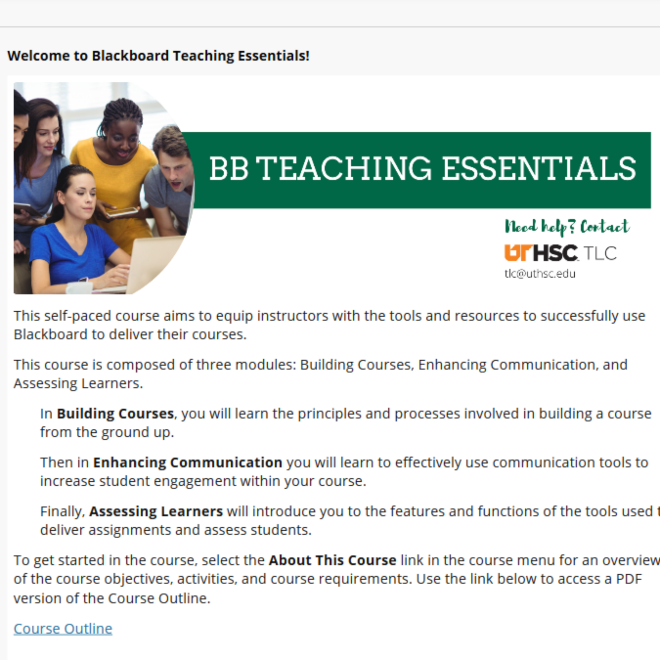
Blackboard Teaching Essentials
This course contains three in depth modules essential to teaching: Building Courses, Enhancing Communication, and Assessing Learners.
Self-Enroll Todayor
Submit Enrollment RequestQuick Course Template
The course contains an editable course template file, editing guide, and checklists to fast-track course development based in effective practices.
Self-Enroll Todayor
Submit Enrollment Request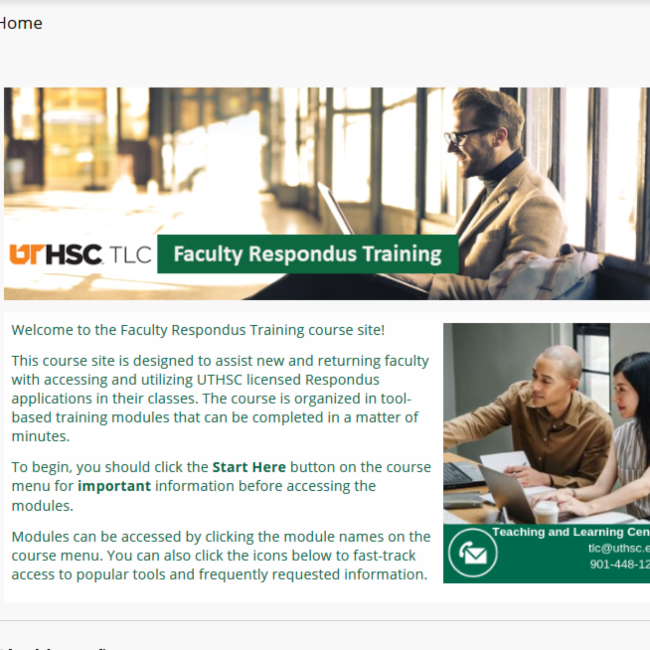
Faculty Respondus Training
The course contains video guides, installation links and more for UTHSC Respondus tools: Lockdown Browser, Respondus 4 and StudyMate Campus.
Self-Enroll Todayor
Submit Enrollment Request