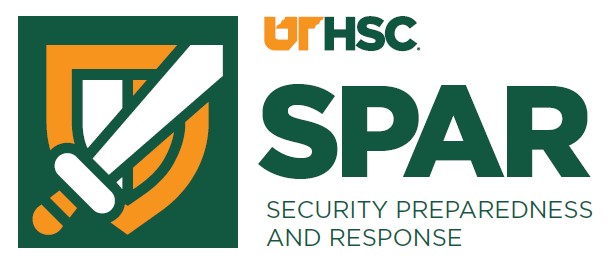Protect Yourself / Secure Your Devices
Protecting Yourself
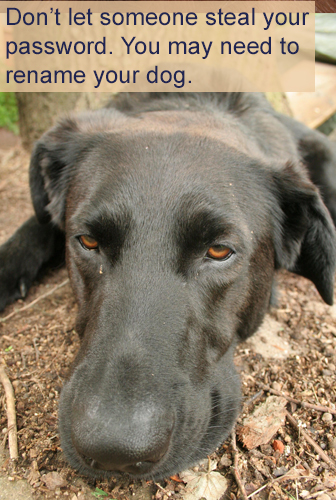
Passwords
- Never share your passwords with anyone.
- Use capital letters, numbers, symbols, and/or a two or three word phrase for stronger passwords.
Reduce SPAM
- Enable SPAM filters
- Report SPAM to abuse@uthsc.edu.
- Assess where and with whom you share your email address.
- Never use your UTHSC.edu email address to sign up for any services no related directly to University business or your role.
Free Wi-Fi
- Use free wi-fi in public places with caution - confidential information like passwords can be stolen easier through free wi-fi.
Email Encryption
- Encrypt UTHSC email by typing the word encrypt in the subject line for smaller messages. For larger messages, consider using SharePoint to share files and folders. For more information, go to the Email Encryption webpage. Any transmission of data with a classification rating of Restricted must be encrypted.
Phishing
- Take a few seconds to study any email you receive to determine if it is legitimate or a phish. Report all suspicious emails to abuse@uthsc.edu. For more information, see our webpage on Phishing.
Securing and Protecting Your Devices
Secure Your Device
- Create a PIN or passcode for your smartphone.
- Protect your laptop or off-campus workstation with a password only you know.
- Never share your passwords with anyone else.
Stolen/Lost Devices
If your UTHSC-owned device has been lost or stolen, please contact UTHSC Campus Police at utpolice@uthsc.edu or (901) 448-4444. If that device had classified patient or student information, contact UTHSC Information Security at itsecurity@uthsc.edu or (901) 448-1880.
Symptoms of a Problem
- Device is running slow
- Pop-ups
- Unfamiliar or peculiar error messages
- Desktop background or browser home page changes unexpectedly
- Missing files
Keep Up-to-Date
- Download operating system security patches and updates.
- Use the latest version of software.
- Stay with reputable websites and mobile applications (apps). Only download trusted applications from official app store.
Have a Plan
- If your device is lost/stolen: Find my iPhone, Locate My Device, AirDroid and other native location pinpointing applications can help you find your device if it is lost. Please contact your provider and ask them to recommend you a TRUSTED locater application.
Smartphones
- Create a PIN or passcode for your device.
- Keep apps updated and only download from reputable sources.
- Use an app such as Find My iPhone to help locate your phone if it is lost.
Screen Lock
- When you leave your desk, use a password protected screensaver so your computer cannot be accessed by others.
- Quickest way to lock your screen are keyboard shortcuts:
- Windows - Windows key + L
- MACs - Ctrl+Cmd+Q
Backups
- Regularly back up your important data and keep backups of super important information in a different secure location.