Encrypt Your Email
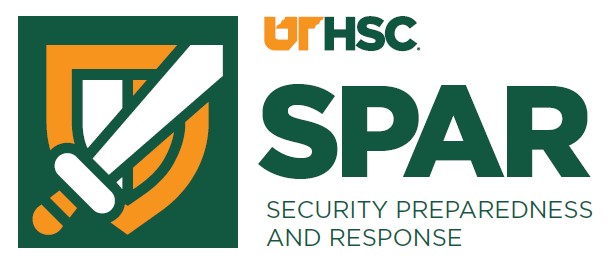
You must use encryption if you are emailing anything with a level 3 data classification rating such as:
- protected health information (PHI)
- personally identifiable information (PII)
- HIPAA information
- FERPA information
- educational records
- credit card information
- anything protected by governmental or institutional regulations, it must be encrypted
Encryption ensures that protected or sensitive information is not intercepted during email transmission, thus protecting you and the university from potentially costly and reputation-damaging data breaches.
Sending an Encrypted Email
You can enter a descriptive subject line as long as the word encrypt is included somewhere within it. Examples: New Student Information encrypt or Encrypt New Student Information.
Note that words such as "encryption” or “encrypted” will not trigger the encryption process.
Receiving an Encrypted Email
- Click on the email.
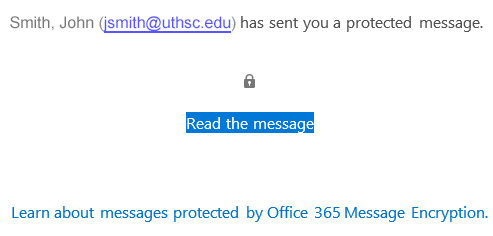
- Email is opened in Outlook.office365.com as a new tab.
- External users can sign onto their Microsoft account or use a one-time passcode.
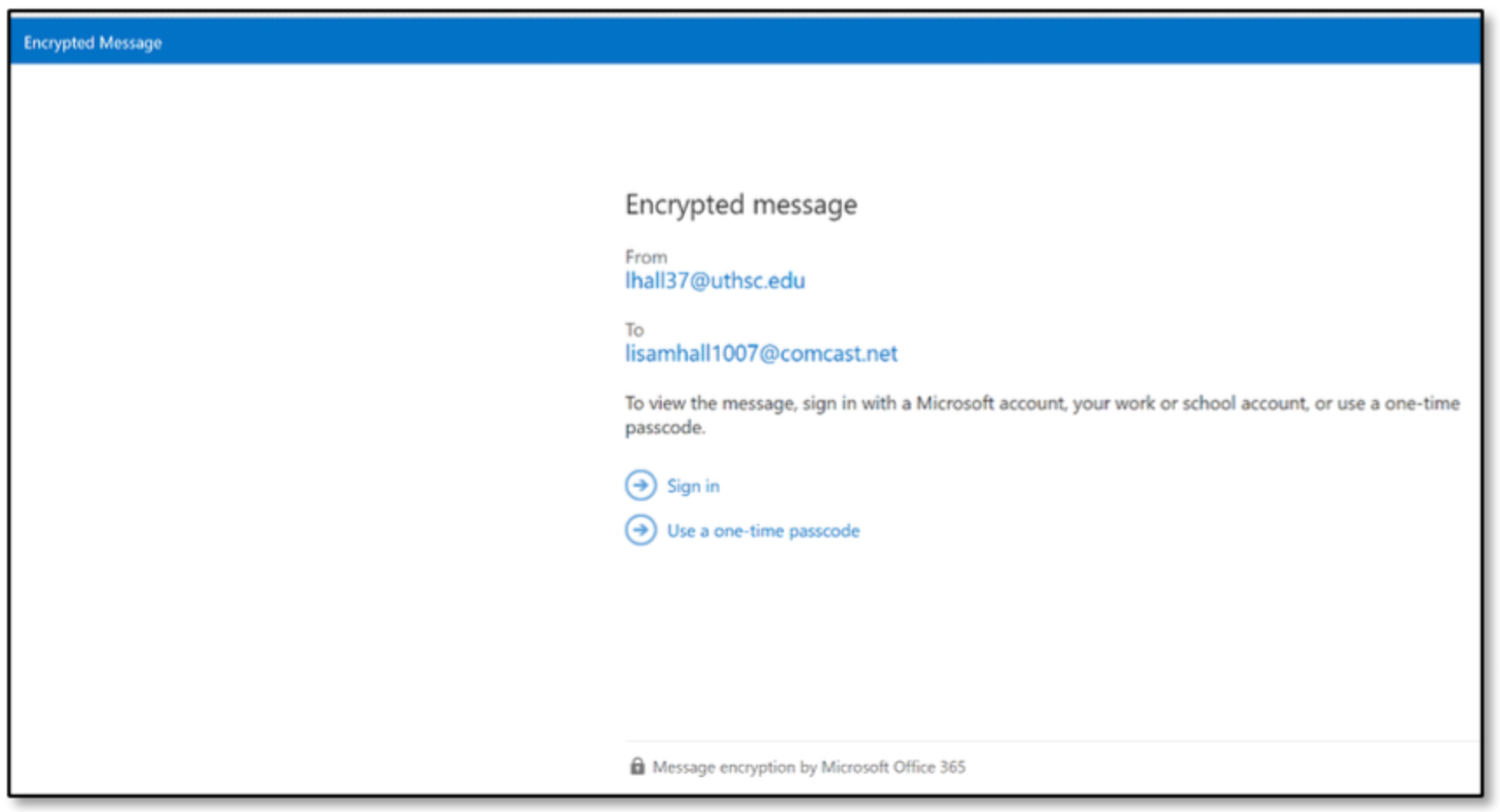
The encrypted email is displayed.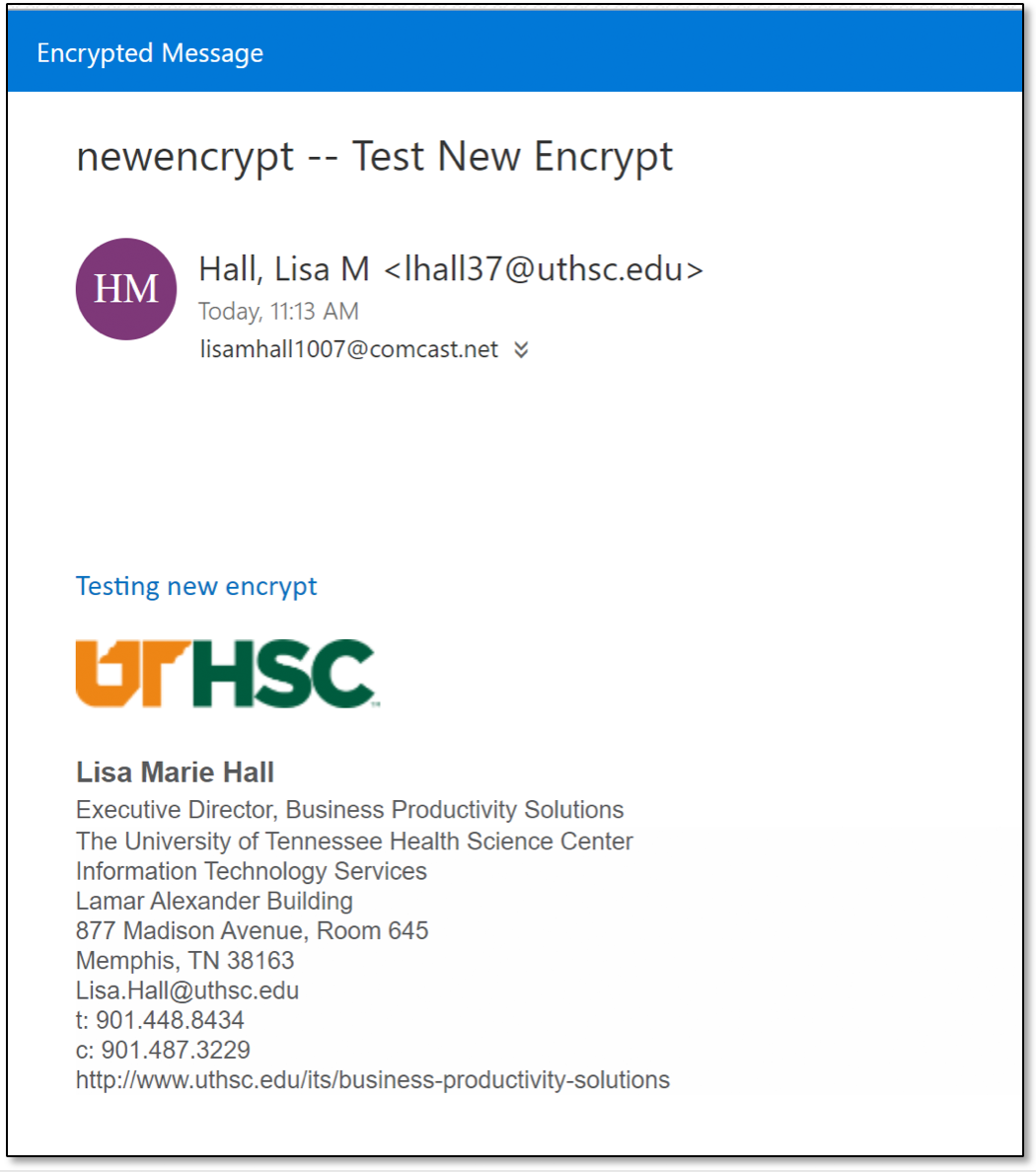
- Click on the email.
- Click the Verify Credentials button in the right corner.

- You may be required to enter your NetID password and validate with Duo.
- The encrypted email is displayed with the encryption line.

Replying to or Forwarding an Encrypted Email
You can reply to the email or forward as usual. Encryption will continue to be enabled on the entire email thread as long as the recipient replies from the screen where the encrypted message is displayed. If needed, the Subject line can be changed.
SharePoint
SharePoint is the Microsoft application for file sharing. Instead of sending files in an encrypted email, consider granting access to the files for collaboration, sharing, and management. Learn more with this Introduction to SharePoint Knowledge Base Article.
FAQs
Why encrypt an email?
To keep sensitive information safe and protect us from a data breach.
What should be encrypted?
Any email that contains data with a level 3 data classification ranking such as protected health information (PHI), personally identifiable information (PII), HIPAA information, FERPA information, educational records, credit card information, or anything protected by governmental or institutional regulations.
Are emails automatically encrypted?
No, encryption is not automatic.
How do I encrypt an email?
Type the word encrypt in the Subject line of your UTHSC email.
Can I use the word encryption or encrypted?
No, it has to say encrypt.
Are replies encrypted?
Yes, if the reader replies to the encrypted email as long as encrypt is still in the Subject line.
Are attachments also encrypted?
Yes, any attachments to the encrypted email will be encrypted as well.
