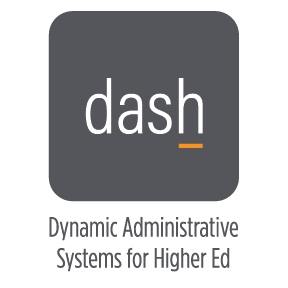Dynamic Administrative Systems for Higher Ed (DASH)
What is the University of Tennessee’s DASH Program?
After two decades of service, the University of Tennessee’s Systems Applications and Products platform—known throughout the university as IRIS—will no longer be supported in 2025 as software providers are moving the industry to cloud-based solutions. Given the central role that IRIS plays in processing all of UT’s financial and human resources activities, UT officials began planning in 2019 for the transition to a new, cloud-based enterprise resource planning (ERP) system, known as DASH (Dynamic Administrative Systems for Higher Ed). We are working toward a systemwide go live of finance, human resources, and payroll in 2025.
Priority Resolution DASHboard
The DASHboard provides timely updates to outstanding issues that the DASH project team continues to work on. Updates are communicated through the Friends of DASH.
Priority Resolution DASHboardCrosswalk
Project Scope
Status: Complete ✓
- Business Process Review
- Statewide Focus Group Meetings
- Knoxville HR Business Process Mappings
- Statewide Future State Meetings
- Oracle Selected as Vendor
- Accenture Selected as Implementation Partner
Status: Complete ✓
- Establish Governance Processes
- Create Detailed Project Plan
- Conduct Kick-Off Meetings with Transition Management Team and Project Team members
Status: Complete ✓
- Finance Begins September 1; Human Resources Begins November 1
- Decision-Driven Design Workshops
- Complete High-Level Design
- Create Configuration/Solution Blueprint for Functional and Technical Scope
Status: Complete ✓
- Design and Build of the Solution and Data
- Technical/Functional Test and Demo of Working Software
- Mock Conversions to View UT Data in DASH
- Complete Initial Security Design
Status: Complete ✓
- Data Migration Testing
- User Acceptance Testing
- System Integration Testing
- Payroll Parallel Testing
Status: Complete ✓
- End User Training
- Go-Live with DASH
Team Members
DASH Institutional Working Group Charge Letter
Our complex and unique operations have created challenges with the DASH implementation. This team will work together to develop local responses to questions and solutions that ensure business continuity. This will provide a localized response to some issues. Submit your DASH-related concerns here: Questions for DASH UT Health Science Center Institutional Working Group
- Benjie Harmon
- George Ninan
- Jonathan Lawshe
- Judi Waldrip
- Keysha Fuller
- Wesley Byerly
- Mike Ebbs
- Brenda Murrell
- Ammar Ammar
- Amanda Fryer
Meeting Minutes
A Principal Investigator (PI) Working Group has been formed in partnership with the Faculty Senate. This group will work closely with the Institutional Working Group to field and address research specific questions/concerns.
- Dr. Terrance Cooper, Hariett S. Van Vleet Professor of Microbiology and Immunology
- Dr. Ted Cory, Associate Professor College of Pharmacy
- Dr. Karen Derefinko, Associate Professor, College of Medicine
- Dr. Kevin Freeman, Assistant Professor, College of Medicine
- Mr. Paul “PJ” Koltnow, Assistant Professor, Director of Admissions (PA Program), Past President Faculty Senate
- Dr. Shelley White-Means, Professor and Director, CHEER/Professor, College Grad Health Sciences
-
Ms. DeSha Bolden, Manager of Research & Scholarships, College of Nursing
- Todd Barber
- Mike Ebbs
- Jada Harding
- Vikki Massey
- Brittney Murray
- Mike Ebbs
- Kimberly Moore
- Jonathan Lawshe
- Trent Pitts
- Byron Porter
- Brenda Murrell
- Michelle Newman
- Brittney Murray
- Debbie Jackson
- Debbie Long
- Anesha Jones
- Rosa Gilmore
- Todd Barber
- Vikki Massey
- Lisa Hall
- Edwin Jeffres
- Andrea Kolen
- Tim Barton
- Rosalie Nelson
- Amanda Fryer
Frequently Asked Questions - General Finance and Procurement
Why are there no payroll encumbrances in DASH?
This functionality is not currently available in DASH. The system team is working on reports that will provide this information. These reports are not currently available. An enhancement request has been made to Oracle to provide this functionality in future releases.
In the previous system, there was a departmental/college approval stop after a shopper placed an order and that order could be reviewed and approved at the departmental/college level. In DASH, after a shopper goes through the checkout process, there is no departmental/college level stop and then the order is processed. Therefore, some colleges and administrative units have restricted shopper level access and centralized that functionality. Colleges and units can work with UTHSC procurement office to discuss workarounds and workflow optimization given the current environment.
Why has GL journal entry not been rolled out to campus departmental users?
Unlike the previous system, departmental journals had a campus level finance stop for approval before the transaction was sent to the controller’s office. That functionality was not available on the initial DASH rollout. The good news is that the system security team will be able to add that stop for our campus, and they are in the final stages of testing that before enabling it in production. The current workaround is to send JVs that need to be done to the Accounting and budget group. JVs that involve a sponsored project need to be sent to Sponsored Projects Accounting (SPA team)
How do I itemize using sponsored project numbers in Dash using the invoice module?
Users will need to use itemization to split cost between chart of accounts or sponsored project numbers. In the invoice app, once your header is complete, using the + sign under itemization, you will have the opportunity to itemize between different accounts until you have a remaining balance of $0.
How do I track an asset in Dash?
In the invoice module, once all header information is complete, from your itemization lines, you must check the box “track an asset” by doing so you confirm that the lines meets either the sensitive minor equipment or capital equipment cost threshold, these route automatically to the Controllers who then create an asset number for the line, unlike the previous system, departments will not need to create an asset numbers.
How do I reconcile procurement and travel card charges in Dash?
From the ME tab using EXPENSE, all card charges that are under available expense lines can be itemized from the home page and a report created, you do have the ability to itemize across accounts as well.
What do I do if my PO or Contract number from the old system is not generating in Dash?
System office has provided workarounds, HSC procurement team will be able to assist you with the right solution for your scenario.
Why is my Amazon catalog order address defaulting to 505 Summer Place, Knoxville, TN. in Dash?
The default address in Amazon cannot be changed, however, you are able to use your purchase requisition new preferences to either change your business unit and/ or preferences address. If for any reason your address, building number, or room number are not listed in your preferences, you will need to submit a ticket to team dynamics for manual assistance.
What requisition type should I select in Dash?
Requisition types should be selected based on the type of request form or workaround you need, purchase agreements, contract forms and workarounds for both, will drive the requisition type you will need to select.
If the requester on a requisition leaves the University before a purchase order is completed, it can cause and error and not process the PO, to resolve, a new requester needs to be added to the PO. Procurement can provide step by step instructions for this, please feel free to reach directly.
Will the ability to transfer carts in Marketplace be revisited in Dash?
Dash does not have the capability to forward carts to another person, if you have Marketplace access, you will be able to check out.
When placing an order in Marketplace, if my street address is missing or doesn’t list my room or building number, who do I need to contact?
If your room/building # or address is not populated in Dash, please reach out to Space planning Director: Andrea Kolan
Will paying an invoice toward a PO or contract continue to require a purchase agreement, contract or subaward form prior to receiving a PO for paying said invoice?
Yes, all invoices except standard invoices, require a PO number before payment can be made in Dash. Invoices that are not correctly matched to a PO, must now be manually closed by procurement as these amounts will show up twice on your accounts, once for the PO and the other for the invoice payment that was not matched to the PO. Resources have been created when matching to a PO as well as entering a PO or Contract Invoice, please visit UT System Employee Central Hub to access these resources.
Those with procurement access are also able to access grant accounts and possibly use these accounts for their purchases, will these grant accounts be locked for specific groups only?
In Dash locking accounts is currently unavailable, these accounts can be searched and accessed in the current format and configuration of Dash.
When checking out in Amazon, why is 505 Summer Place, Knoxville unable to be edited?
This placeholder is not the final shipping address for your order. Once you submit your Amazon order, it will transfer into DASH. In DASH, you can view the assigned shipping addresses for the transaction and have an opportunity to modify it by selecting an address from the provided list. If a department has specific delivery instructions for a Marketplace order, they should add those delivery instructions to the description field in the requisition, Dash has confirmed that this field is visible to suppliers.
Why are invoices and other items in workflow so long?
Internally many invoices, requisitions ETC. are not being reviewed and approved in a timely fashion, this in most cases is an internal hold up and will need to be adjusted to move these through workflow. Suggestion: monitor your invoices as they move through workflow, if you see an item is sitting ideally, reach out to the approver.
Frequently Asked Questions - Human Resources
How do I access DASH?
To access DASH, begin at any UTHSC webpage and locate MyUT which will link to the DASH landing page. MyUT is available in two places: 1.) MyUT link at the very bottom of the page. 2.) At the top of the page, go to Menu, then click MyUT.
If I no longer have access to DASH transactions and am not able to view requisitions, what do I need to do?
Please submit a ticket to https://utk.teamdynamix.com/TDClient/2277/OIT-Portal/Requests/ServiceDet?ID=54156
A visiting faculty member no longer has access to their NetID and email, what are the steps to reactivate their access?
Submit a Sponsored NetID Request using the link below. Please allow 24-48 hours for a response.
A few employees are reporting to the wrong manager, and the correct manager is not able to approve time. What are the steps to correct this?
Submit a “Create a HR Assist Request” ticket and it will route to a HR representative to make those changes.
If an employee is paid from multiple accounts, how do I enter that into DASH?
Once the employee is hired, the department will need to create a labor distribution for each account number. For ULPS accounts, UT System is the final approver for that process.
What is the Onboarding Journey for new hires?
Onboarding Journeys are assigned to new hires before orientation, where they will be able to sign up for insurance, direct deposit, and all personal information. Relevant departments and individuals, such as the direct supervisor, line manager, or anyone in a supervisory role related to the position, will receive a notification indicating that a task has been assigned. Please disregard this message. It is simply informing you that the new hire in your department has been assigned the journey/tasks and they will need to complete it within 30 days.
What are the current hiring categories and processes since we have transitioned to DASH?
Staff
Please continue the same process with reviewing applicants in DASH and sending the selection justification to the recruiter. If the department wants to select a candidate from the pool in Taleo, please let the recruiter know. The hiring process in DASH has multiple steps but we are working diligently to hire candidates in a timely manner.
Faculty
Please continue the same process with reviewing applicants in DASH and the interview/selection/search committee process with Compliance. After a selection is made, the department will continue the same faculty hiring process with notifying Compliance, sending the FCRA to hrbgchck@uthsc.edu and required faculty documents to Melissa Rabalais and Faculty Affairs. There is a new process of hiring faculty members which require multiple steps in DASH and once that is finalized, we will share with the departments.
PostDocs
Please continue the same process with reviewing applicants in DASH and selection process(email) with Compliance (omalik1@uthsc.edu) and hrbgchck@uthsc.edu. Below is the updated selection justification email format that we will need. Please have a final decision on a salary and moving expenses before sending the email. If you need assistance with that process, please contact the PostDoc Office and Compensation.
- Position title:
- DASH Number:
- Position Number:
- Hiring department: Radiation
- Mentor’s name:
- Applicant’s name:
- Applicant’s e-mail address:
- Applicant’s potential start date:
- Applicant’s salary:
- Applicant’s moving expense amount (if included in job offer):
- Hiring department employment contact person’s name:
*When asking HR or ComplianceAcc about a position in DASH, please provide them with the DASH number and position title. Unfortunately, we are not able to search position numbers in DASH*
Non-Worker
Friend/Volunteer is now considered as a “Non-Worker” in DASH. If you have entered a friend/volunteer in DASH as a non-worker, please submit the friend/volunteer packet to hrbchck@uthsc.edu for processing. Please be mindful that we will conduct frequent audits and if the friend/volunteer has not completed the required background check, submitted documents, or has not been cleared by HR unfortunately we will have to review employment until this issue is resolved and re-evaluate the department's future requests.
Contingent Worker
Contingent workers are individuals who are getting paid by UT in a temporary status through accounts payable/treasurer’s office, not DASH. If you have any specific questions regarding this process, please contact Anesha Jones or Damon Davis. Please do NOT hire students or special pay workers as contingent workers. Below is a chart to differentiate between a Contingent Worker and Non-Worker.
Contingent Worker vs Non-Worker Chart. If you are unsure which category to place an individual in, please contact Anesha Jones or Damon Davis. DASH has several steps for correcting a position, and it may take up to a week to complete the process.
|
If the employee will be a Contingent Worker, what Person Type will they be? |
If the employee will be a Nonworker, what type of Person Type will they be? |
|
Consultant (Contractor), Freelancer, Emeritus, Paid Interns, Third-party Custodians, ROTC, TN State University Employees, Guest Travelers, Principal Investigators. Receiving some sort of payment or being paid by UT. These individuals are paid through Accounts Payable/Treasurer’s office, NOT DASH Direct Deposit.
May NOT have access to DASH, NETID, email, badge, or keys.
For Emeritus, many are not getting paid but are placed in this category so their NetID/Email can remain active.
DO NOT PLACE STUDENTS IN THIS POSITION
A NetID and Email may have to be sponsored.
|
Non-Paid Retiree, Volunteer, County Employee, Joint Faculty Appointment, Visiting Researcher, ORNL Employee, Affiliated, Clinical, Non-clinical, Non-paid Interns, External Committee Member
Meaning that they are NOT receiving payment or NOT being paid by UT.
A NetID and Email will have to be sponsored.
|
Special Pay/Consultant/Department Temp
Please proceed with the same paperwork process and send it to Anesha Jones and Melissa Rabalais. There is an option in DASH to create a temporary position title. This employment category will have access to DASH, be able to set up a direct deposit and obtain a NETID, email, badge, and keys. Please DO NOT hire as a Contingent Worker, as they will NOT have access to DASH, a NETID, email, badge, or keys.
Temp Pool
Since we moved over to DASH, the temporary help pool is no longer available. If the department is interested in hiring a temporary employee, please contact Melissa Rabalais or Anesha Jones for assistance.
Student Process
We are still finalizing the student process to ensure they are hired in the correct category and able to receive the appropriate access. There is an option in DASH to create student positions in DASH (UT Student, Non- UT Student, Student Volunteer) which is similar when creating staff/faculty positions. Please send all student paperwork (UT Student Assistant, GRA, Resident, Volunteer, Non-UT Student) to studenthr@uthsc.edu. PLEASE DO NOT HIRE STUDENTS AS CONTINGENT WORKERS. As updates come, we will notify the departments.
New Hires
Employees must begin on their scheduled start date, as we are no longer able to retroactively adjust start dates. NO EXCEPTIONS will be made. It is crucial that all new or rehire employees start on time to ensure they are properly entered into the system for access and payroll purposes. Unlike our previous system, IRIS, we are unable to make quick and easy changes in DASH. We suggest that departments start biweekly employees at the beginning of the pay period and monthly employees at the beginning of the month. If they do not start on their scheduled start date, we will adjust their start date and I-9 to stay in compliance.
I-9 forms must be completed in person before the new hire or rehire start date. If HR does not receive the required I-9 documents, the employee will not be entered into DASH until we have them. If the employee is unable to come in person to complete their I-9, please contact an HR representative to discuss alternative options. If no alternative can be arranged, the start date will be adjusted to the date we receive all required documents. NO EXCEPTIONS!
Employees are NOT able to start/work before their hire date due to we must to verify all submitted documents. If an employee does start before they are entered, we will not retro their pay or start date.
Rehires cannot work before being entered as an employee into DASH
- If it’s a rehire that was in the last payroll run of their termination. Hire them at the beginning of the next pay period. (If employee is going from biweekly to monthly or vice versa contact Payroll before making the change. This is a complicated process in DASH.)
Promotions and Transfers
- Biweekly Employees: Promotions and transfers must begin at the beginning of the next payroll cycle, not
in the middle, as a timecard must be created.
- Example: If an internal employee accepts a position on 2/3/25, they will not transfer until 2/10/25 or 2/24/25, which are the start dates of the next biweekly pay cycles.
- Monthly Employees: Promotions and transfers must begin at the beginning of the following month.
- Example: If an internal employee accepts a new position on 2/3/25, they will not be able to start until 3/1/25
- NO EXCEPTIONS!
- This process is called Change Assignment/Add Assignment in DASH. If the department does not have access to complete the transfer or know how to complete the transfer, please notify HR immediately!
How do I add a Delegate in DASH?
How to Delegate Authority in DASH:
- Under the me tab, on the last row, there is an icon for "Roles and Delegations"- click on it.
- On the next page scroll down to the section "Approval Delegations"
- Click the drop down arrow to expand that section. Click the add button,
- Under the "Rule Name" you can enter Time Approval
- Enter the start date you wish to begin this delegation and enter the end date of when it will end.
- Under the category, choose Time and Labor
- Under delegate to enter the employee id of the person you are delegating the task to. If you want the person to approve their own time, click that button.
- Click save.
How do I check and change my beneficiary in DASH?
Use the following link to view and change beneficiaries in DASH for the options noted:
Frequently Asked Questions - Compliance
How will I know if I have completed/updated the Conflict of Interest (COI) Form prior to grant submission?
Frequently Asked Questions - Facilities
Submitting a Project or Work Request FAQs
Make sure you have UTHSC chosen as your campus. If you have to change it from UTK to UTHSC, you will need to re-enter your asset information.
Tip: To make it easier for the Facilities staff to contact the Requestor with questions, please add email address and phone number to the Description.
DASH doesn’t have the time lag that IRIS had, so things should happen faster, but you do need to have a NetID for the new employee before entering a request for them. Keys should be requested through the Work Request portal.
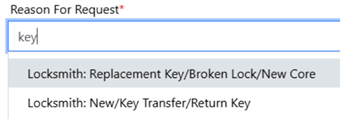
Click > beside the request to expand and see all the information.
At this time, you can’t edit a request. Call 901.448.8888 for assistance.
Some requests, especially those that are chargeable, must be approved by a Department Approver. Once it is approved, you will see the work order number.
To approve work requests, the approver will receive an email. They will log into the work request system and, click on the Approvals button at the top near the left. That will open the approvals page, and then they will click on the approve or reject button. Once that is done, the work order will be created for Facilities.
To see details, the Approver can go into the Work Request by returning to the FACILITIES PROJECT/WORK REQUEST tab and clicking on the pencil to the far right of the selected work request. This allows the Approver to review and edit all the information on the work request. The Approver should validate the accuracy of the following fields:
- Campus
- Asset selected
- Reason for Request
- Description (has a 250-character limit)
- CoA String: This information will be used to charge for the repairs if request is
chargeable.
- Entity
- Fund
- Department
- Account – Should be set to “Maintenance and Repairs - 536100”
- Program
- Activity
- Intercompany
- Future
If the approver does not support the request or is not willing to pay for the request, the request can be rejected. Return to the Approvals tab to approve or reject the work request.
DASH Institutional Working Group Form Questions and Responses
| Question Submitted | Details | Status |
| There is a delegate I am trying to add to my expenses tab. I can't find her anywhere
and she insists her email is in there. Her name is #######. email is #######@tennessee.edu.
Can you please help me find her and add her to my delegates? |
User was assisted to find employee to add as a delegate. | Responded/Closed |
| When will reporting on non-federal grants (e.g., Chairs of Excellence accounts) be implemented? Currently, there is no way to track these funds and the issue is ever more pressing as we edge closer to the fiscal year closeout. | Reports are developed to see this information. Check with your finance team in your department. | Responded/Closed |
| On the Employee Self Service page, the "Time and Absences" button can lead to "Add Absence." This is where we record, eg, annual leave, bereavement leave, Court leave, FML etc. However, an important type of absence is not yet included: Attendance/Presentation at Professional Meeting (in a location other than UTHSC). This sort of absence needs to be identified/recorded, because it typically involves being out of town. However, it should not be deducted from annual leave, as it is simply part of doing one's job as a member of UTHSC's faculty. The old "Faculty Leave" form provided space for this, but DASH does not yet do so. |
We will work with the DASH team to see if we can have this added, this was NOT a feature in IRIS. |
Responded, need to follow up. |
| I need instructions with doing an effort reduction (we think this should have been effort certification). | Research Administration will be providing more details on effort certification. | Responded, need to follow up. |
| How do I access my 2024 W-2 | Contact the UT System Payroll office to obtain a copy of your 2024 W2 at payroll@tennessee.edu. Please include your name, address, the last 5 digits of your social security number, and your date of birth in the email. | Responded/Closed |
| How do I set up a contingent worker in DASH? | Contact The Human Resources Compensation Team at hrcompensation@uthsc.edu to get assistance with creating a contingent worker. | Responded/Closed |
|
I am new to travel and some of the processes involved with getting everything submitted properly, but I am wondering how does getting someone in the system as a contingent worker works for an individual outside of the UT network so that I can complete travel expenses for them? Thank you in advance. |
Contact Accounts Payable at uthscap@uthsc.edu or 901-448-5570 to get assistance with travel expenses for contingent workers. | Responded/Closed |
|
Where is the Log In Icon? I can't find it anywhere? |
We have placed a link to the DASH system in the uthsc/DASH page under the icon for DASH, we also made the DASH icon a link to the system. | Responded/Closed |
|
I have a somewhat DASH-related question about the process for updating office addresses
in Planon/DASH. I am the system administrator for Digital Measures, UT Health Science
Center's faculty activity reporting tool, which pulls Personal and Contact Information
directly from DASH. We often receive questions from faculty about how to update their
office addresses. Office addresses populated into Digital Measures are posted on their
public-facing faculty web profiles. In the past, we directed them to a Qualtrics form
provided by Human Resources/Payroll for these updates. |
Planon is a module in DASH that houses employee addresses. The DASH team is working to get addresses working properly. | Responded, need to follow up. |
|
Why is my contingent worker not showing up in DASH under Person Spotlight? He was entered and approved. |
Contingent workers fall into several categories that could create challenges for departments. Please contact HR for assistance hr@uthsc.edu or 901-448-5600. | Responded/Closed |
|
I cannot see ANY of my tasks. I see that I have some - but the screen is blank and there are NO options to even find/view what my tasks are. I have reported this to my college and they can't help because I believe they are overwhelmed with issues too. Happy to send a screen shot if that would help. |
The user was encouraged to follow up on previously submitted TDX ticket with the DASH Technical Support Team. |
Responded/Closed |
|
DASH is not allowing me to submit my time as a message keeps showing up that I do not have the necessary permission and that I am unable to edit. |
Employees that are paid monthly do not have access to enter timesheets, they are only allowed to enter their absences. | Responded/Closed |