Isilon File Migration
- Connect to UTHSC network and go to MyDrive.
- Review your folders on MyDrive and delete obsolete documents. Be sure to delete empty folders.
- Check Properties to determine size of MyDrive.
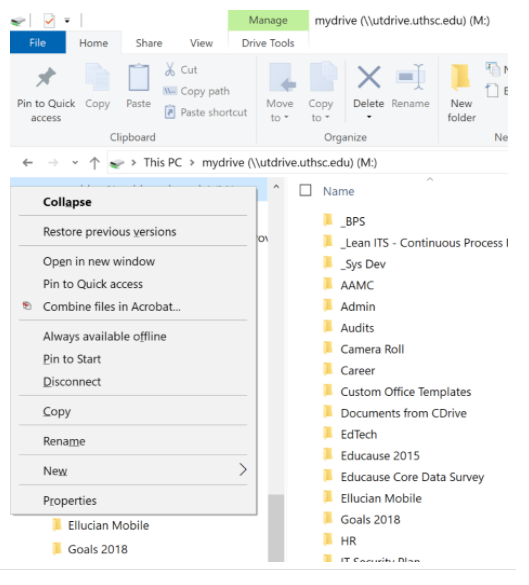
- next step
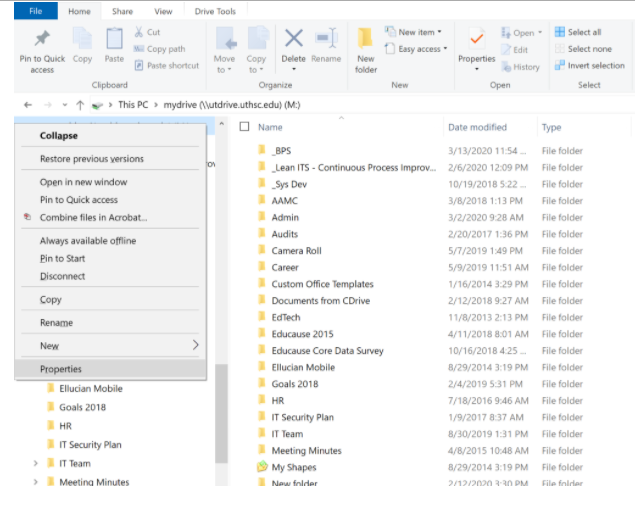
- next step
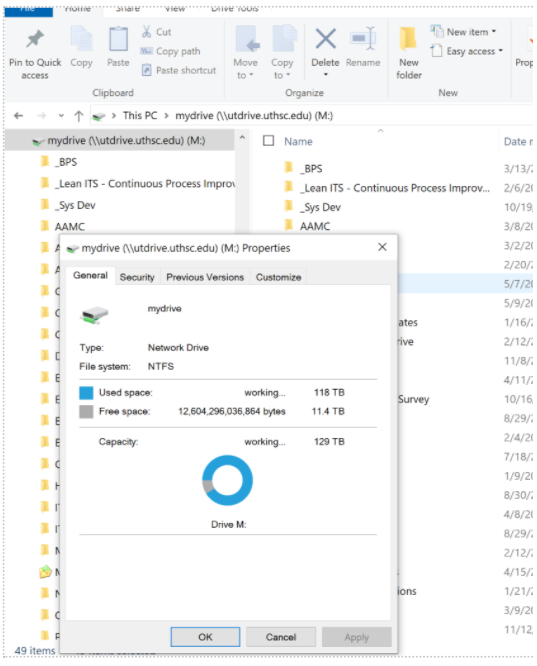
- next step
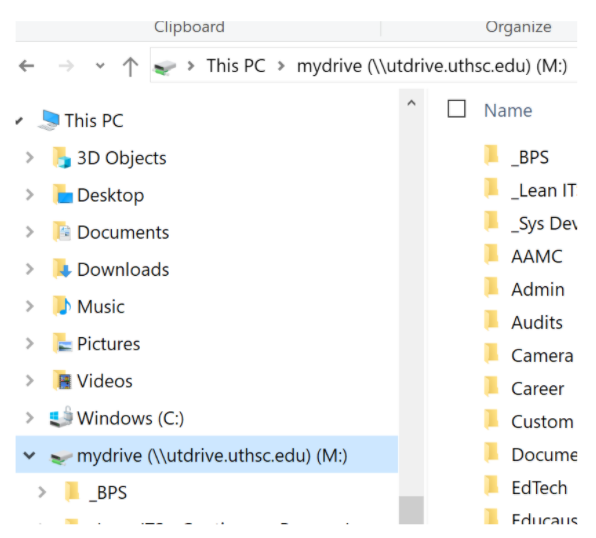
- Next step
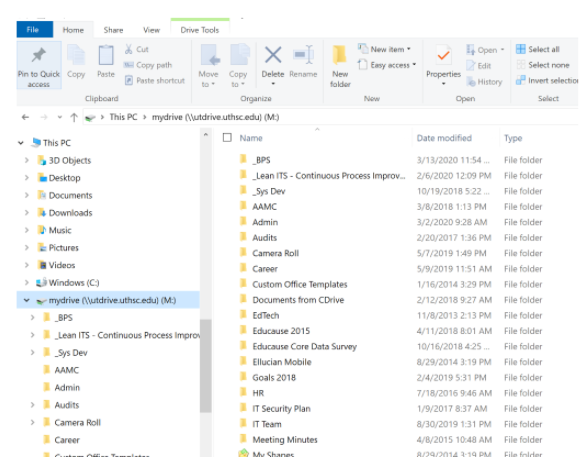
- Log on to OneDrive.
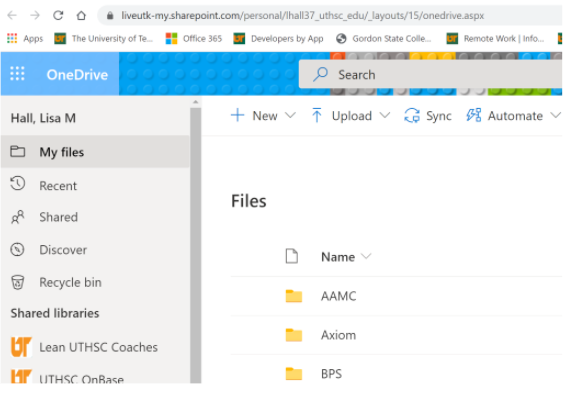
- Create a folder for MyDrive documents in OneDrive.
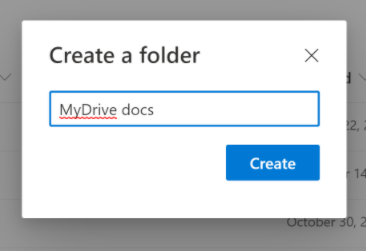
- A new folder is created.
- Back on MyDrive, click box at top to Select All.
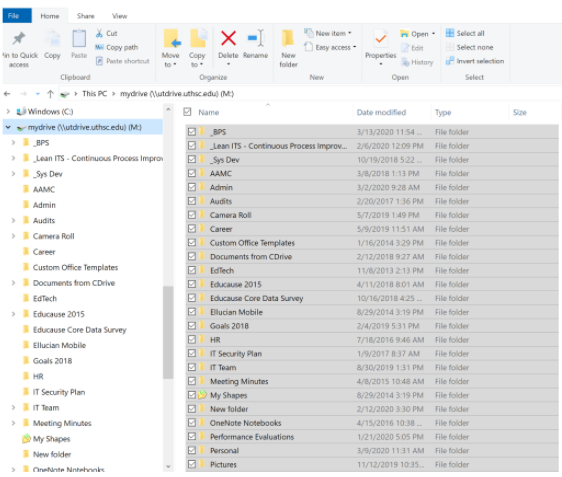
- Back to OneDrive, click on MyDrive docs to open.
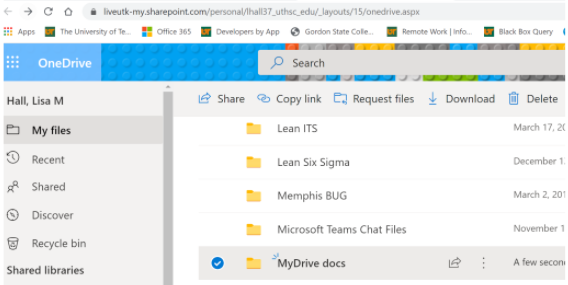
- Next step.
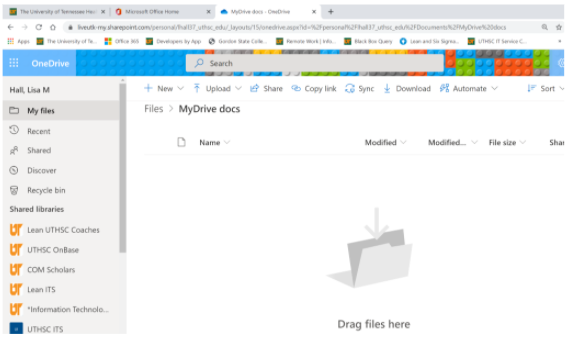
- Minimize File Explorer and drag folders and files from MyDrive into OneDrive MyDrive
Docs folder.
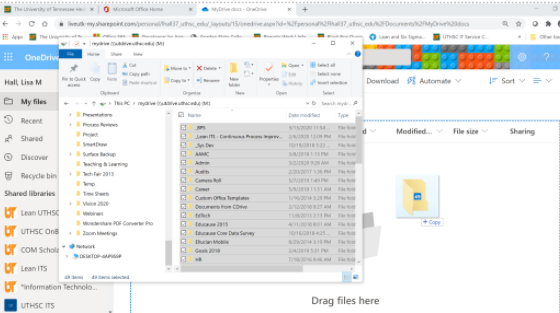
- It will show you the number of documents uploading.
- Also shows Modified as “a few seconds” or “About a minute ago” instead of your original
date.
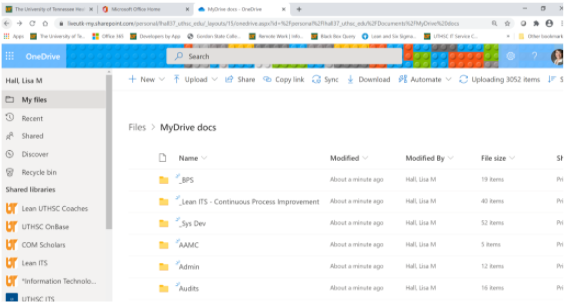
Note: This may take a while. - Click on Uploading to see progress on copy – could take 30-45 minutes, depending upon
the number and size of documents.
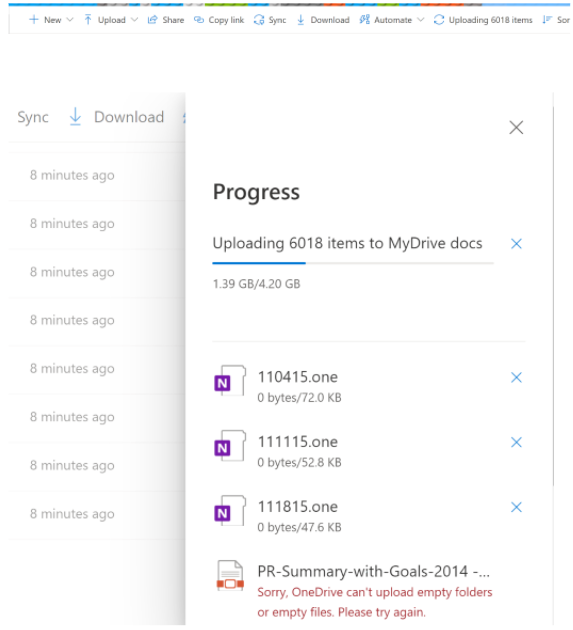
- Next step.
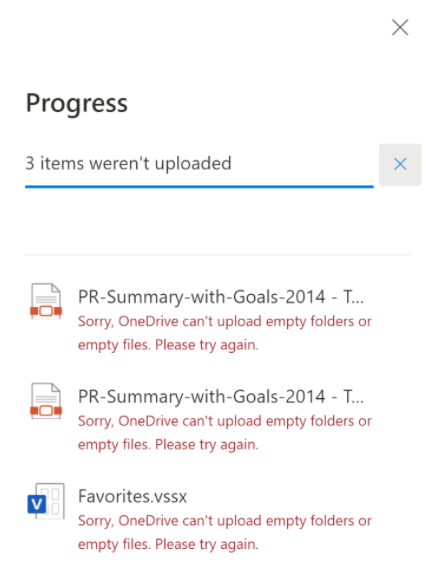
- Next step.
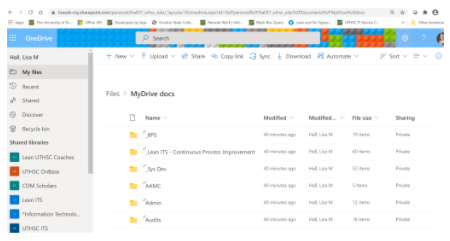
- Scan your folders and compare to the MyDrive folders to ensure documents were copied and can be opened.
- When you feel comfortable that the documents were successfully copied, delete the
documents on your MyDrive, Give it a week or so.
Don’t know if there is a way to compare the MyDrive folder size to the OneDrive folder size to make sure all copied…
